
Stage A - Setup Your Proof Card
1)Choose a Proof Card
Choose one of our tried and tested proof cards. Select either Single, Double, Triple, Quad, Group or Panoramic Pose layout. (Please note that customers are not required to complete the Proof Card Setup process 'Stage A' if they want to order Multi Sheet Packs - instead click here to order Multi Sheet Packs now.)
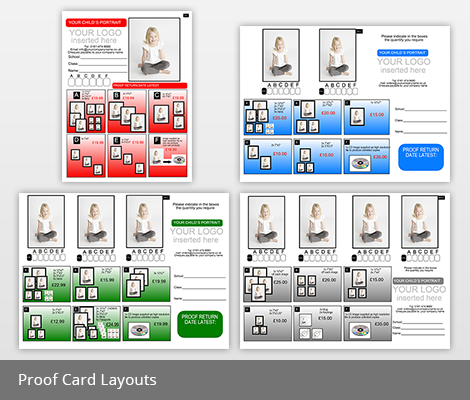
2)Choose a Pack Variation
Select which type of pack variations you require either 7" or 8" versions.


3)Complete a Proof Card Setup form
Complete the appropriate Proof Card Setup form for the type of proof card you have selected. The layout types are Single, Double, Triple, Quad, Group and Panoramic. Each type has it's own individual Proof Card Setup form.
4)Receive a Proof Card Jpg
We will then email you a first draft proof for you to approve along with your unique FTP login details ready for you to order your proof cards.
Stage B - Order Proof Cards & Upload Images
5)Organise Your Files to Send to Us
Size your files to the correct aspect ratio depending on your choice of packs - eg. 7” packs at 10x7 and for our 8” packs 10x8, all at 300dpi as sRGB and converted to our lustre paper profile where possible. For our Schools Cropping Guide page click here.
Depending on which proof card you are using (ie. Single, Double, Triple or Quad Pose) we will need the appropriate number of files for each child as follows:
- Single Pose – 1 file of each child
- Double Pose – 2 files of each child
- Triple Pose – 3 files of each child
- Quad Pose – 4 files of each child
Once you have completed the above, sort your files out into separate folders for each class and name the folder as per the class name with the files in ascending order like below. Please avoid using any special characters in your file names. Ideally it is best to number your files starting 001. The files need to be in the correct orientation to fit your proof card. This is normally in portrait. Please see below graphic for details. If you require a bulk rename utility click here.
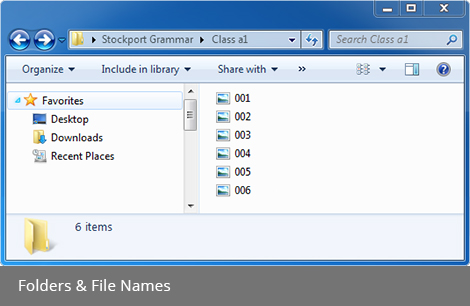
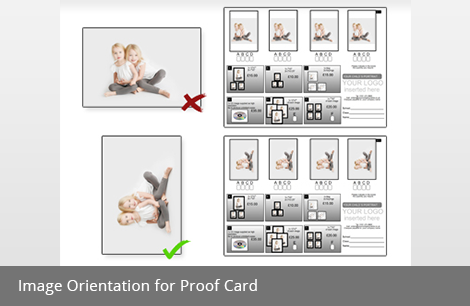
6)Send Us Your Files
You will need to complete your Proof Card Order form from here. Then you will need to login to our online FTP system using your username and password to access your private FTP folder. Depending on your internet connection and size of your order this can take some time.
Alternatively you can send your files to us on a CD/DVD along with a printed copy of your Proof Card Order form to:
DS Colour Labs Ltd
Unit 12 Bamford Business Park
Hibbert Street
South Reddish
Stockport
SK4 1PL
7)Processing Your Proof Cards
Once we have received all your files we process your files and generate your proof cards. This takes no more than 3 working days. We can then dispatch them to a delivery address of your choice either to your address or the address of the school. We offer a choice of delivery methods (see 'Delivery Methods' field on Proof Card Order form).
